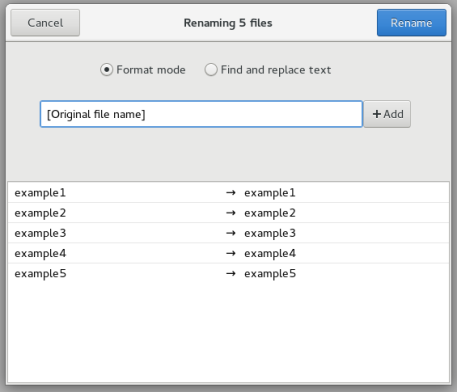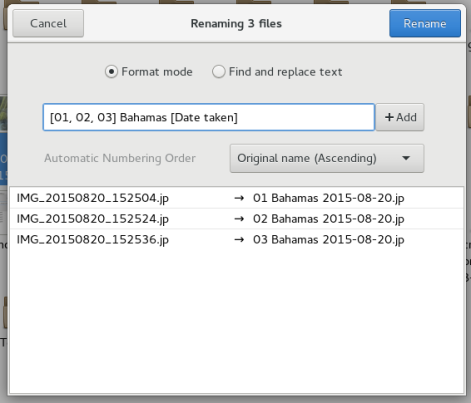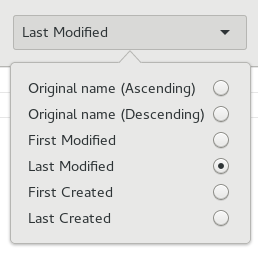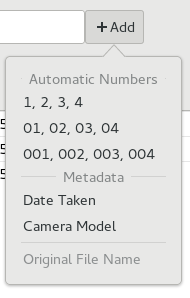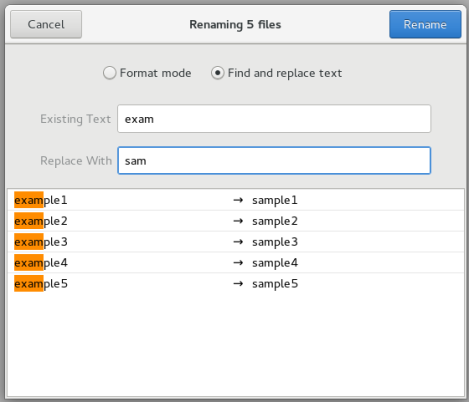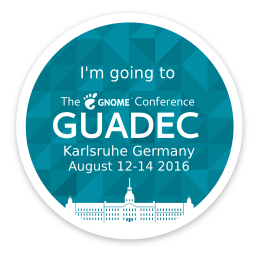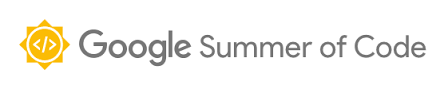This year is my second one attending GUADEC, this time around, in Manchester. It was a great experience this time too, because I got to meet again with the friends I made last year, but also I got to make new friends as well.
During the core days I attended a lot of great talks and I got to learn cool new things. Among these, I could mention learning about technologies that I didn’t know they existed, like Emeus, improve my view about how a good design should look like or discover more about the history of GNOME. Since this year I am a GSoC student again, I also had a lightning talk and I’m happy to say that this year I was slightly less nervous about talking in front of a lot of people.
During the unconference days I had a bit of time to work on my project and talked about it with my mentors, Carlos Soriano and Carlos Garnacho. Also, I got some feedback on the work I did this summer from Allan Day.
Besides that, we also had a lot of fun. For instance, the 20th anniversary party was great and the venue was very cool as well: the Museum of Science and Industry in Manchester. There was a trip to the Peak District, which is quite close to Manchester, and even if at the top it was a bit foggy, we still got some great views.
 Finally, I would like to thank the GNOME Foundation for making it possible for me to attend GUADEC this year and I’m looking forward to the next one, which will be in Almería.
Finally, I would like to thank the GNOME Foundation for making it possible for me to attend GUADEC this year and I’m looking forward to the next one, which will be in Almería.